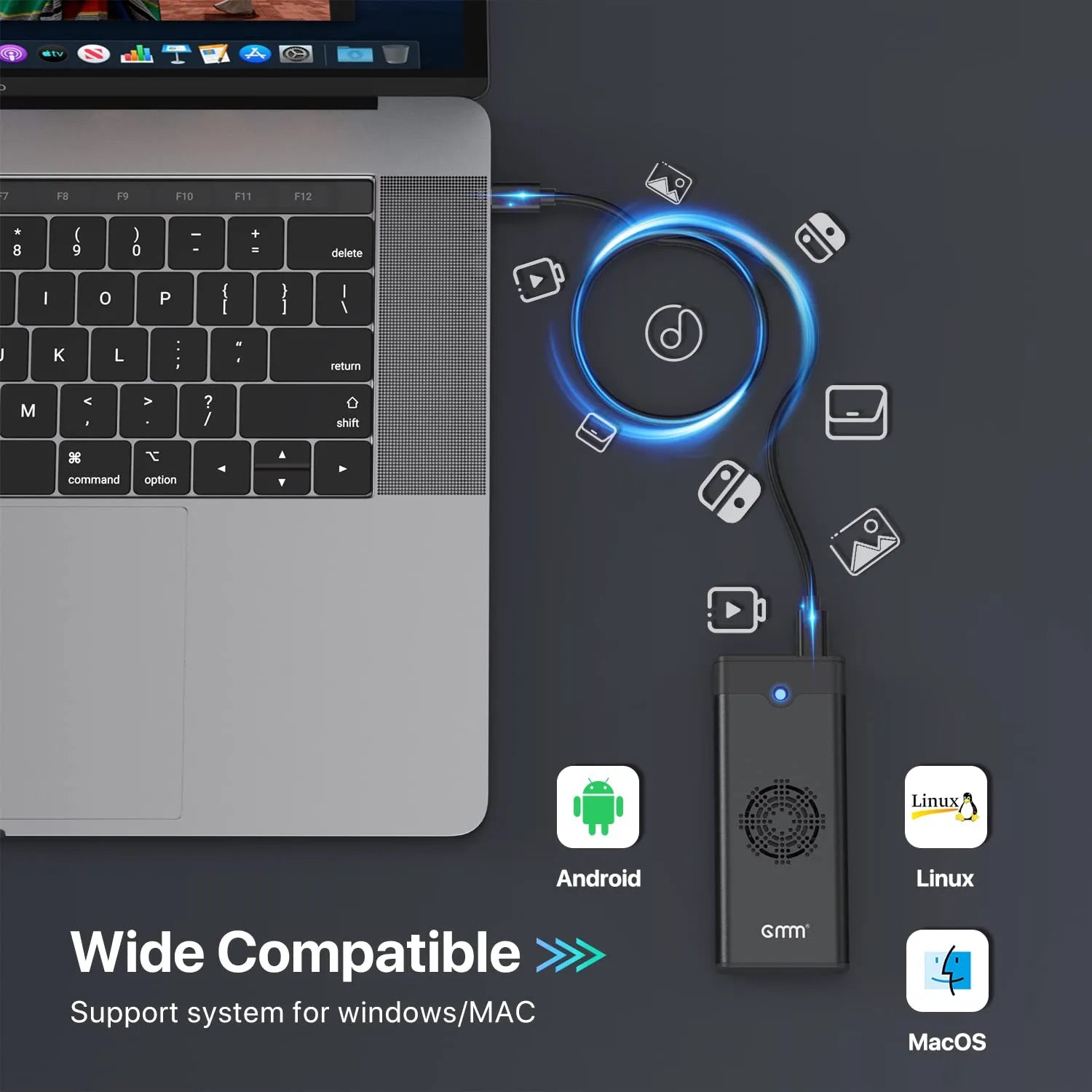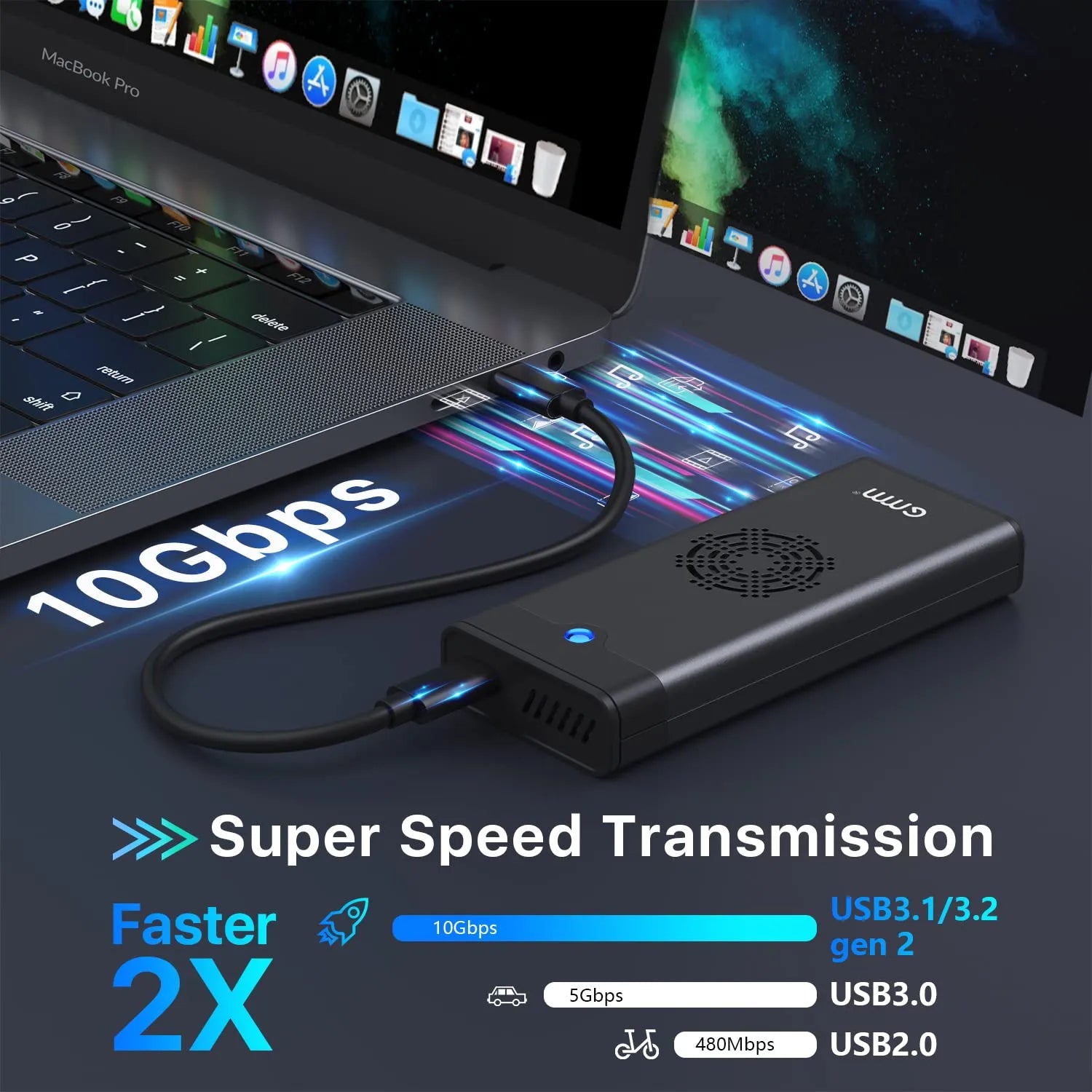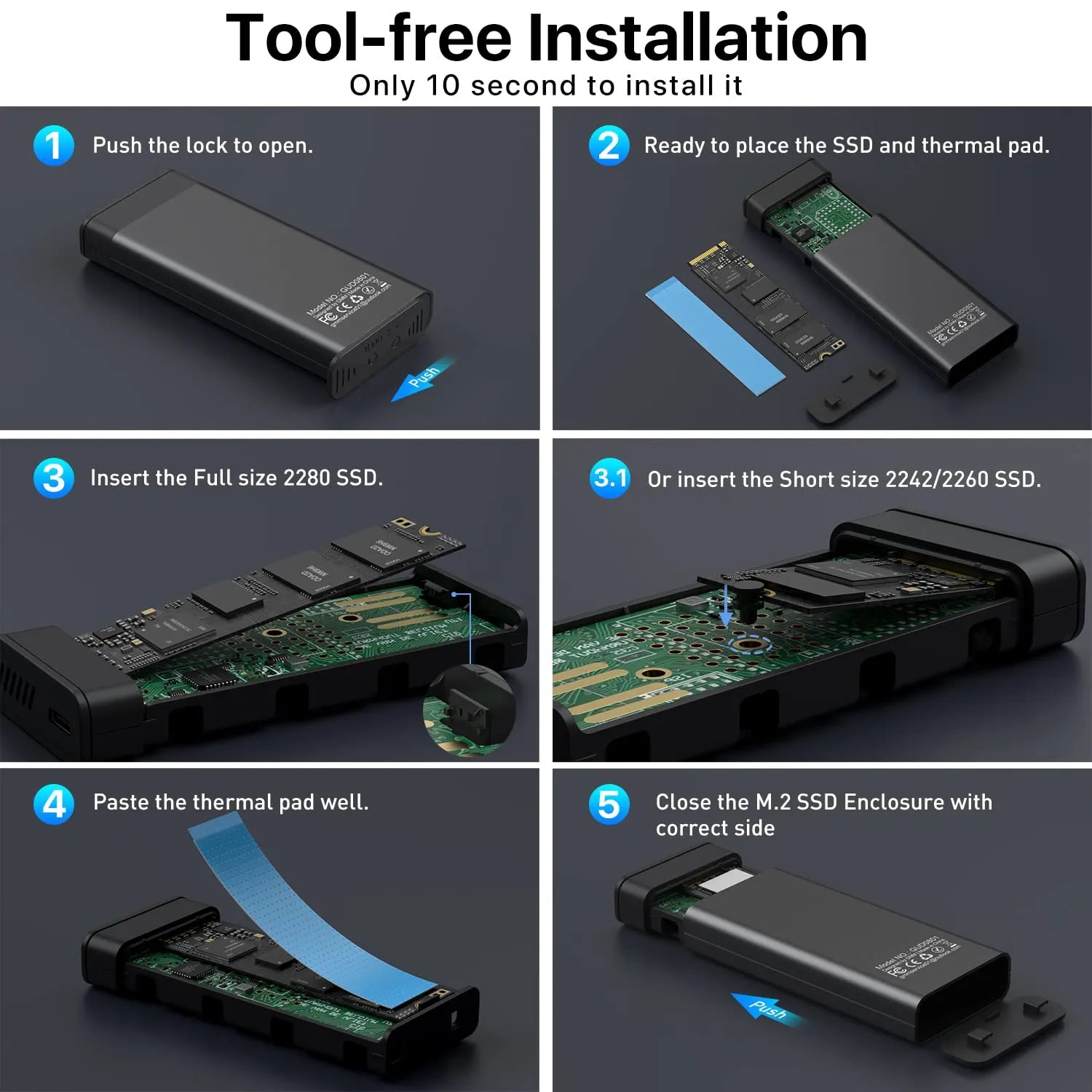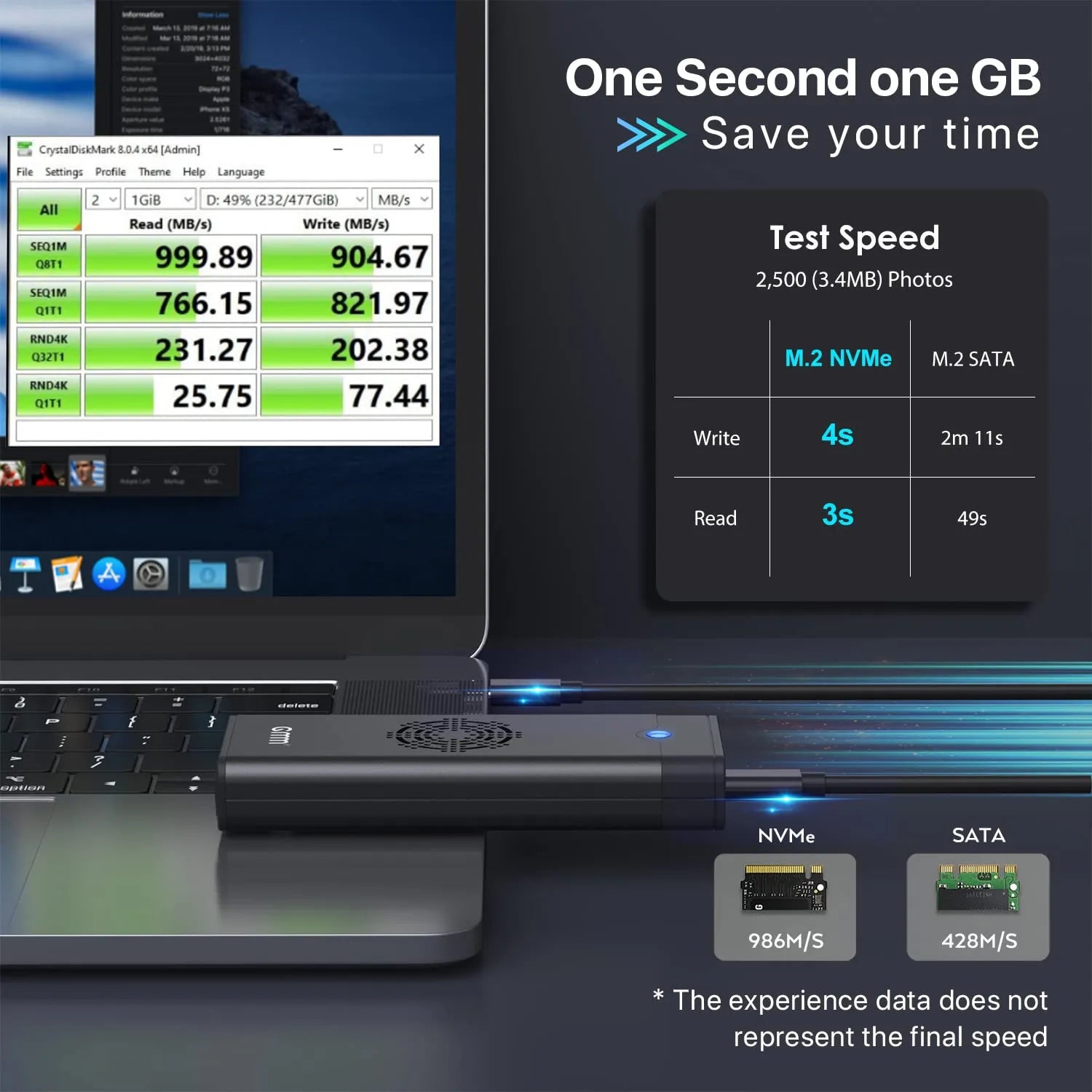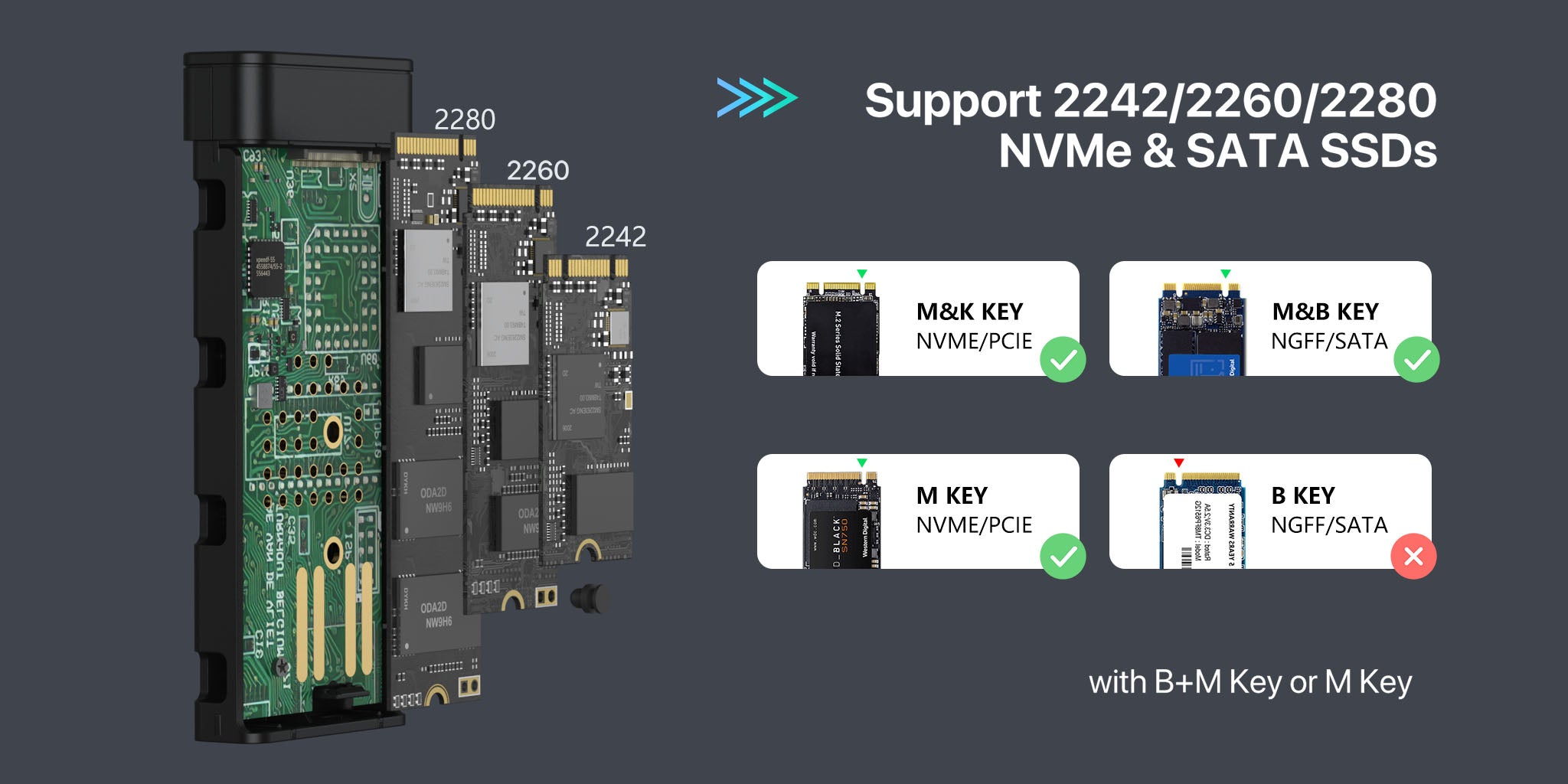Chip RTL9210B is one of the newest chip
USB C 3.1 Gen 2 10Gbps to M.2 NVME SSD
USB C 3.1 Gen 2 6Gbps to M.2 SATA SSD
Backup and save files faster than ever before through USB A 2.0/3.0 ,When connected to a Thunderbolt 3 or USB 3.1 Gen 2 port, both the read and write speeds can reach up to 900 MB/s.
Slient cooling fan
Bulit in cooling fan, help your SSD low the temperature efficiently dissipate heat. it avoid the overheating when making large files, the fan will run after 10 second when the ssd working and finish after 20second when it finish., so that it can save more engry power.l It will provide a layer of protection for your ssd.
No any noise for fan, you can concentrate on your work.
Compatible with M.2 NVMe M key and B+M key SSDs, M.2 SATA M Key SSDs.
Applicable to sizes 2242 / 2260 / 2280 solid state drivers.

Overheating Protection
Excellent heat dissipation, reduced power consumption. The thermal pad avoid the overheating when making large files transactions and impro the life of your SSD. Make sure your file won't lose.
Overheating Protection
Excellent heat dissipation, reduced power consumption. The thermal pad avoid the overheating when making large files transactions and impro the life of your SSD. Make sure your file won't lose.

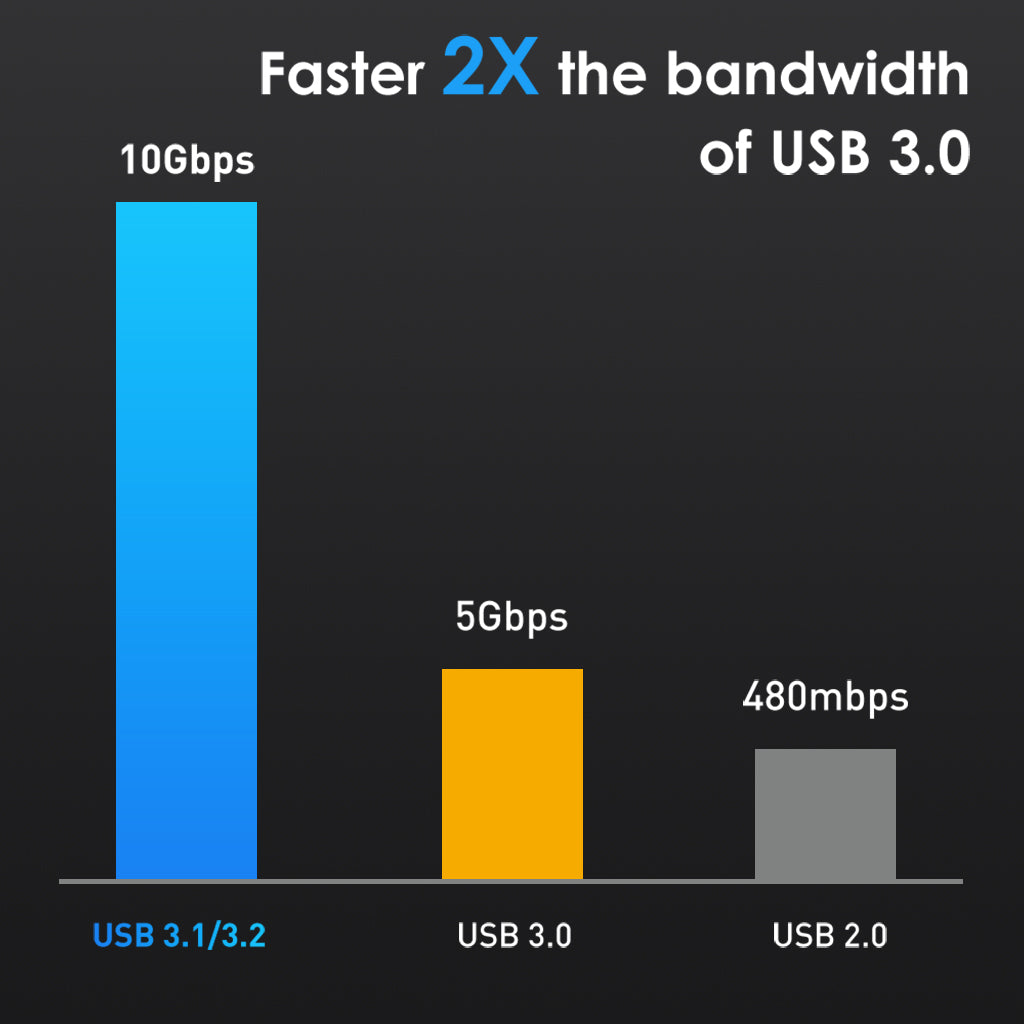
USB 3.1 gen 2
GMM SSD enclosure supports NVMe or SATA protocol, NVMe can reach up to 10gbps bandwidth. Our SSD enclosure make your life easy and save your time.
USB 3.1 gen 2
GMM SSD enclosure supports NVMe or SATA protocol, NVMe can reach up to 10gbps bandwidth. Our SSD enclosure make your life easy and save your time.
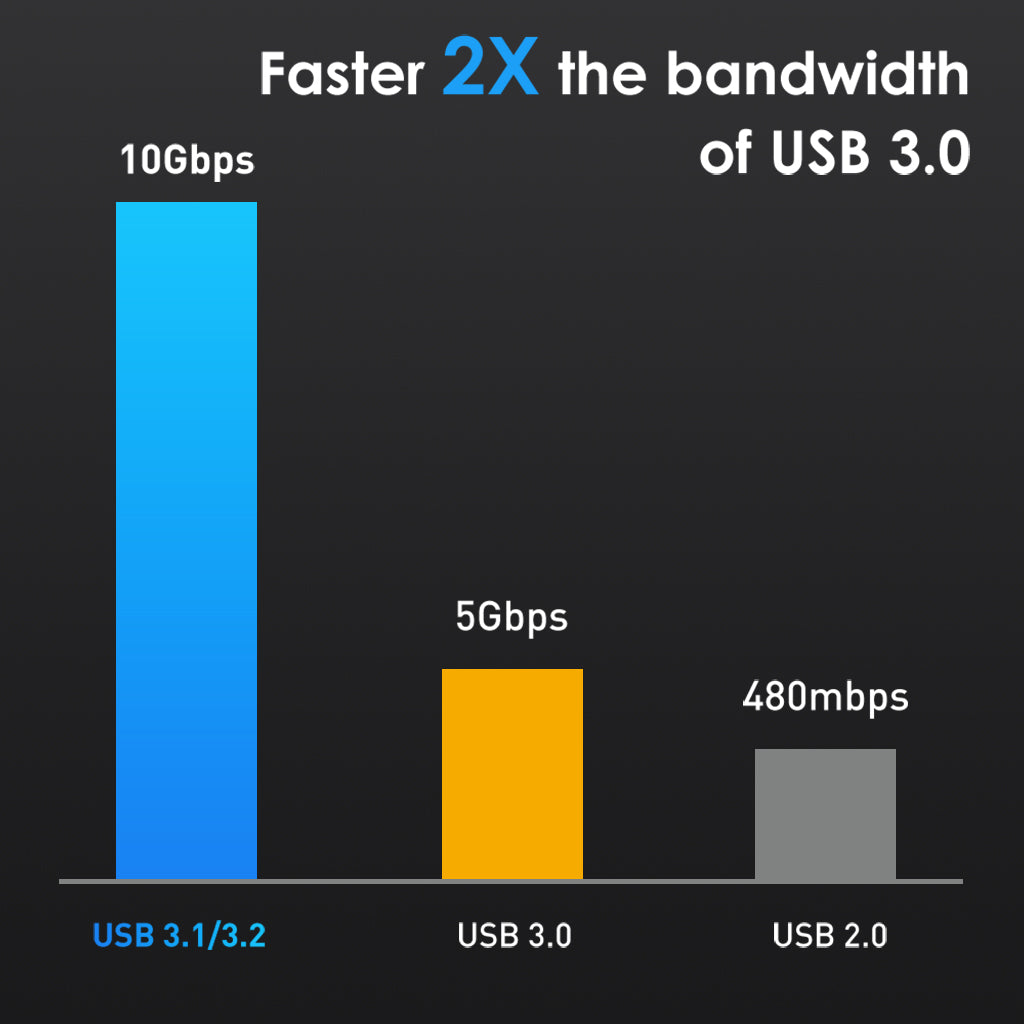
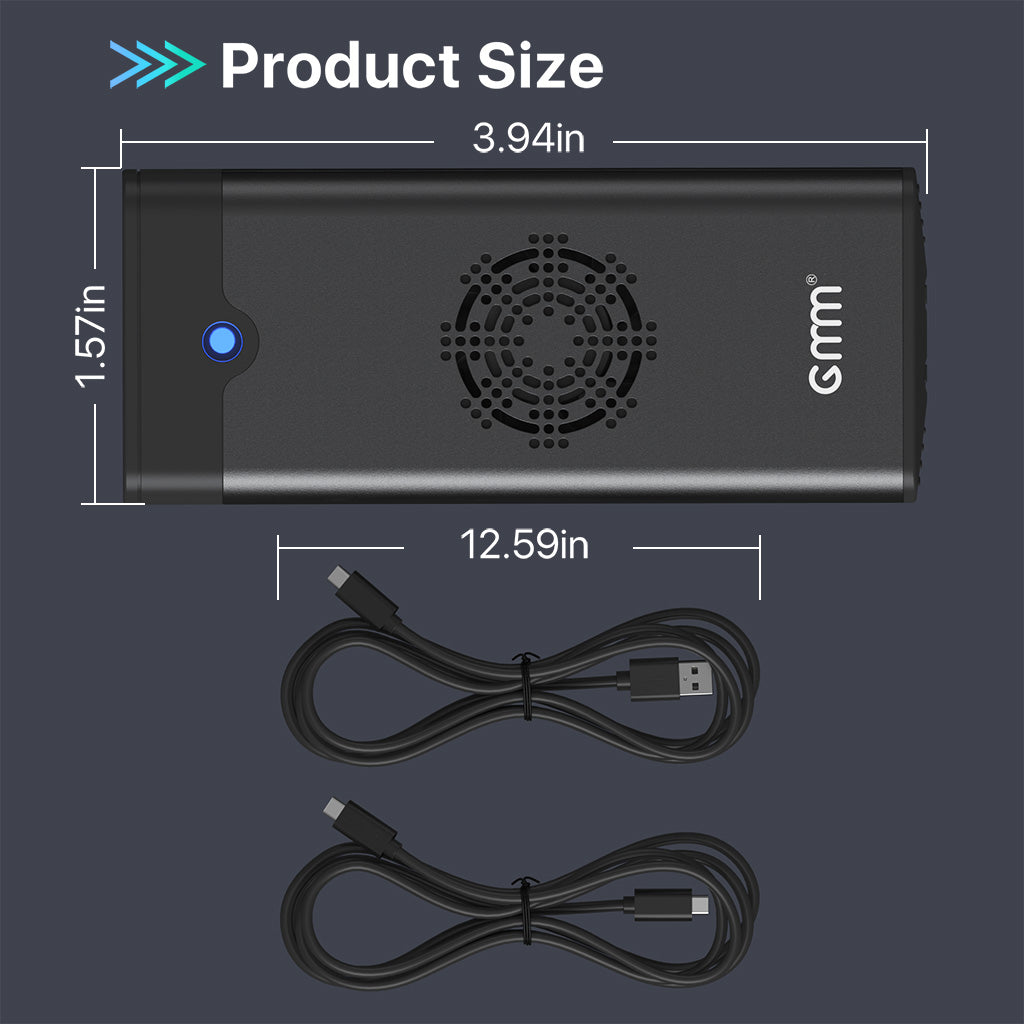
Portable NVMe Enclosure
Only 3.94*1.57 inches, 0.27lb weight. This SSD NVMe enclosure easy to carry and storage Cool RGB light and pretty solid grey aliminum design will makes it look elegent.
Portable NVMe Enclosure
Only 3.94*1.57 inches, 0.27lb weight. This SSD NVMe enclosure easy to carry and storage Cool RGB light and pretty solid grey aliminum design will makes it look elegent.
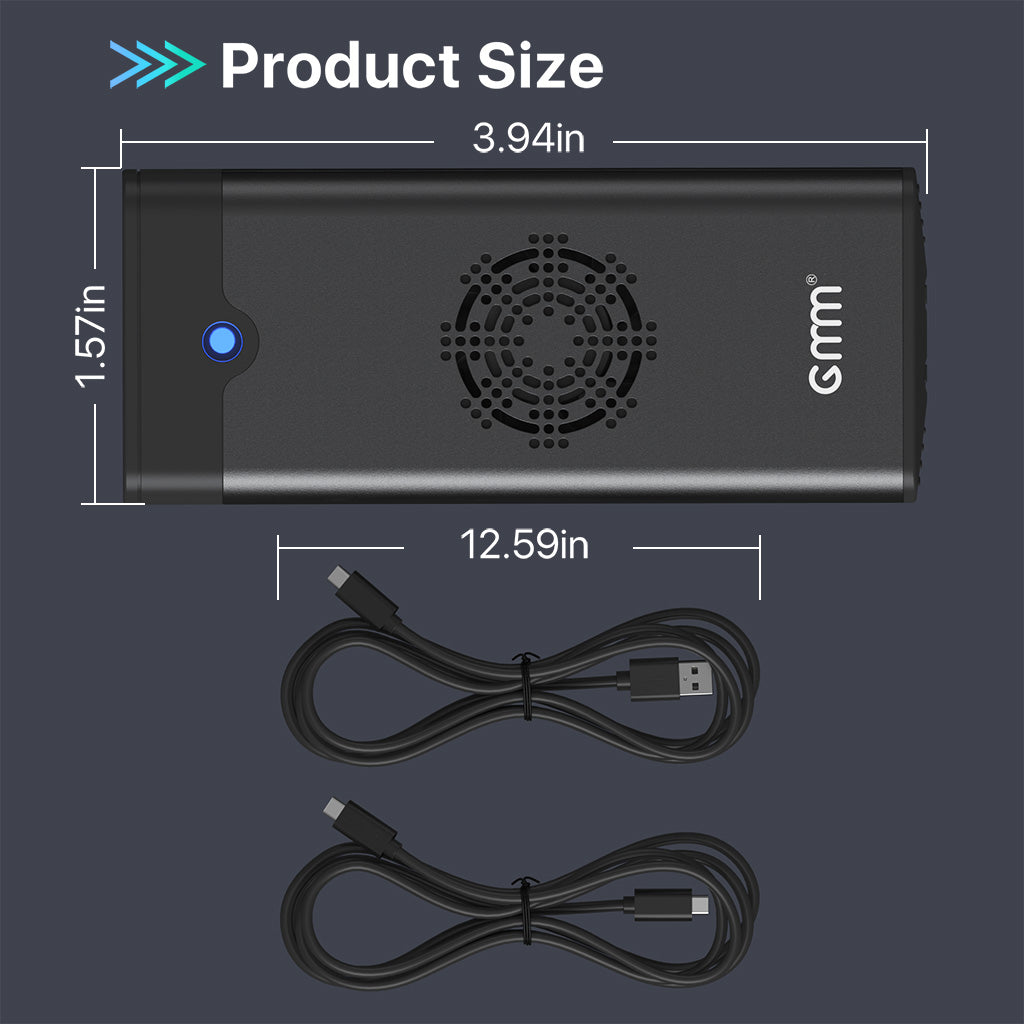
How to start disk management?
Right click "Computer" - "Manage" - "Disk Management". Find your unallocated disk, right click "Unallocated", and choose "New Simple Volume Wizard".
How to start disk management (in windows 10)?
Click Start -> Run -> type compmgmt.msc -> click OK. Alternatively, right-click on the My Computer icon and select 'Manage'. In the console tree, click Disk Management.